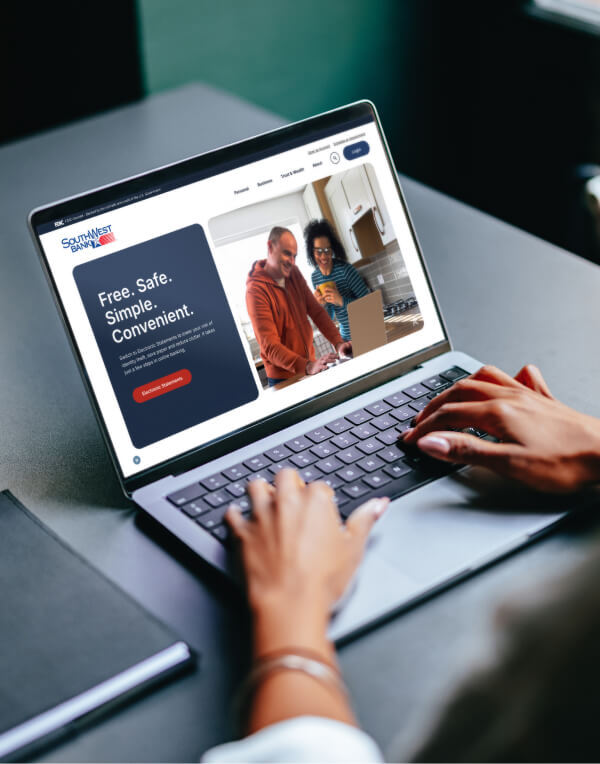How do I send money with Pay a Friend?
Pay Friends & Family in just a few steps!
With Pay a Friend, you’ll enjoy the ultimate convenience of sending and receiving money electronically with an email address or mobile phone number. Whether for friends, or family with a U.S. bank account or Debit Card, Pay a Friend makes transactions effortless and secure.
Please note:
If you would like to request to turn this feature on, please call us at 432-552-5000 or visit us in person.
Step 1: Download the SouthWest Bank Mobile App.
Step 2: Choose the bank account you want to use for Pay a Friend.
Step 3: Tap on "Pay a Friend."
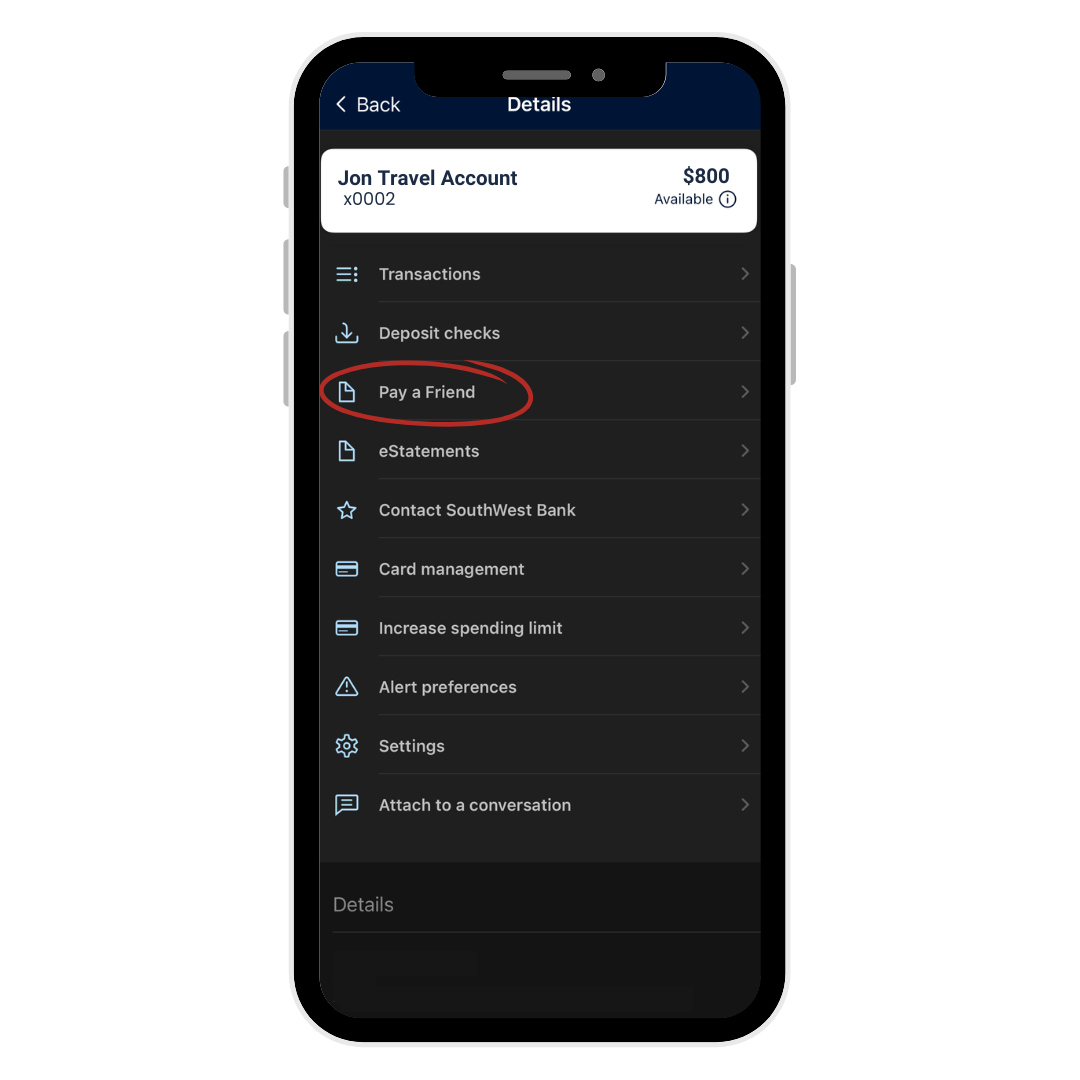
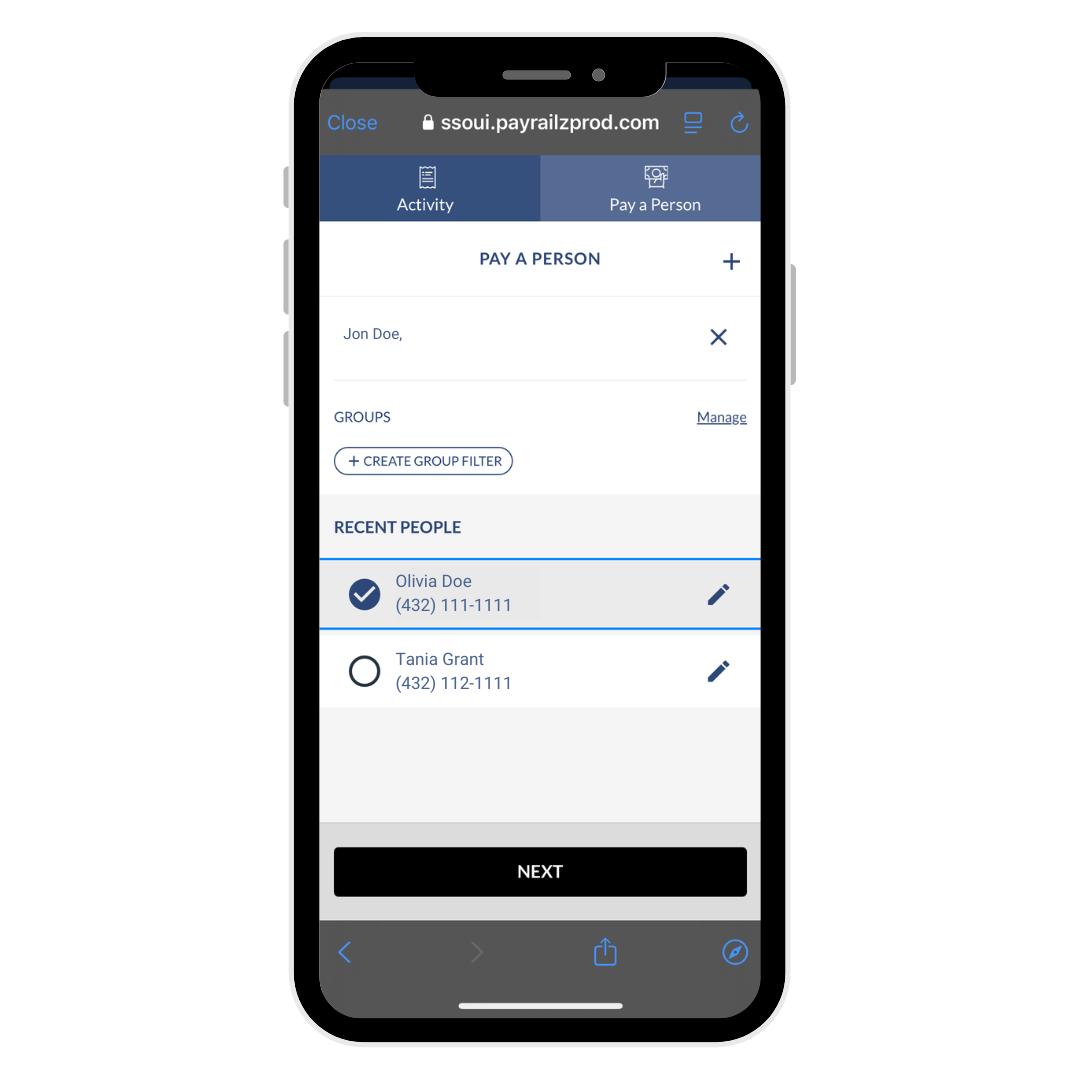
|
Step 4: Tap "Pay a Person" at the top of the screen. Step 5: Choose an existing recipient or add a new one by tapping the "+" icon in the top right corner. To add a new recipient, enter their first name, last name, phone number, email address, and a security question. |
Step 6: Enter the amount you want to send, select the send date, and tap "Pay."
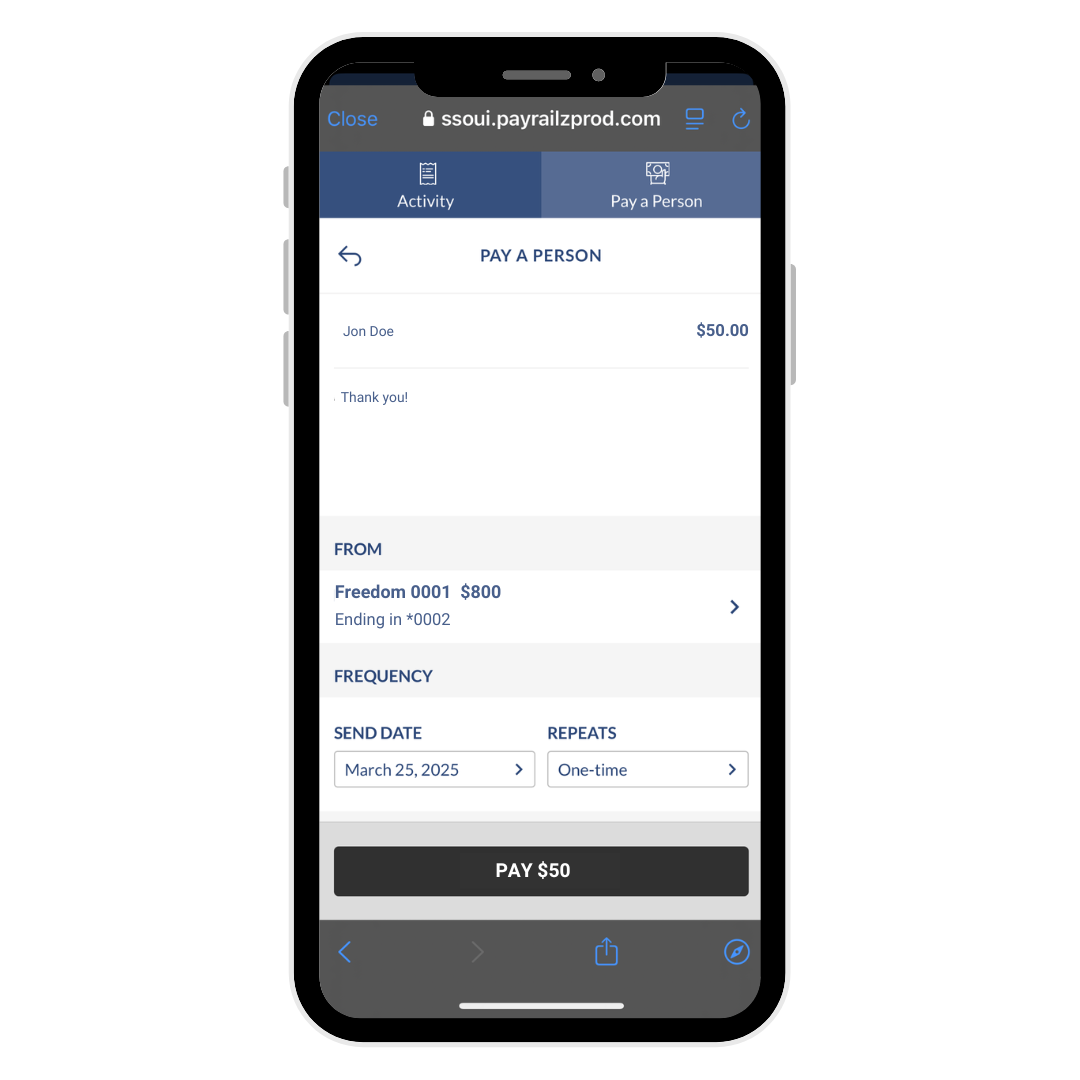
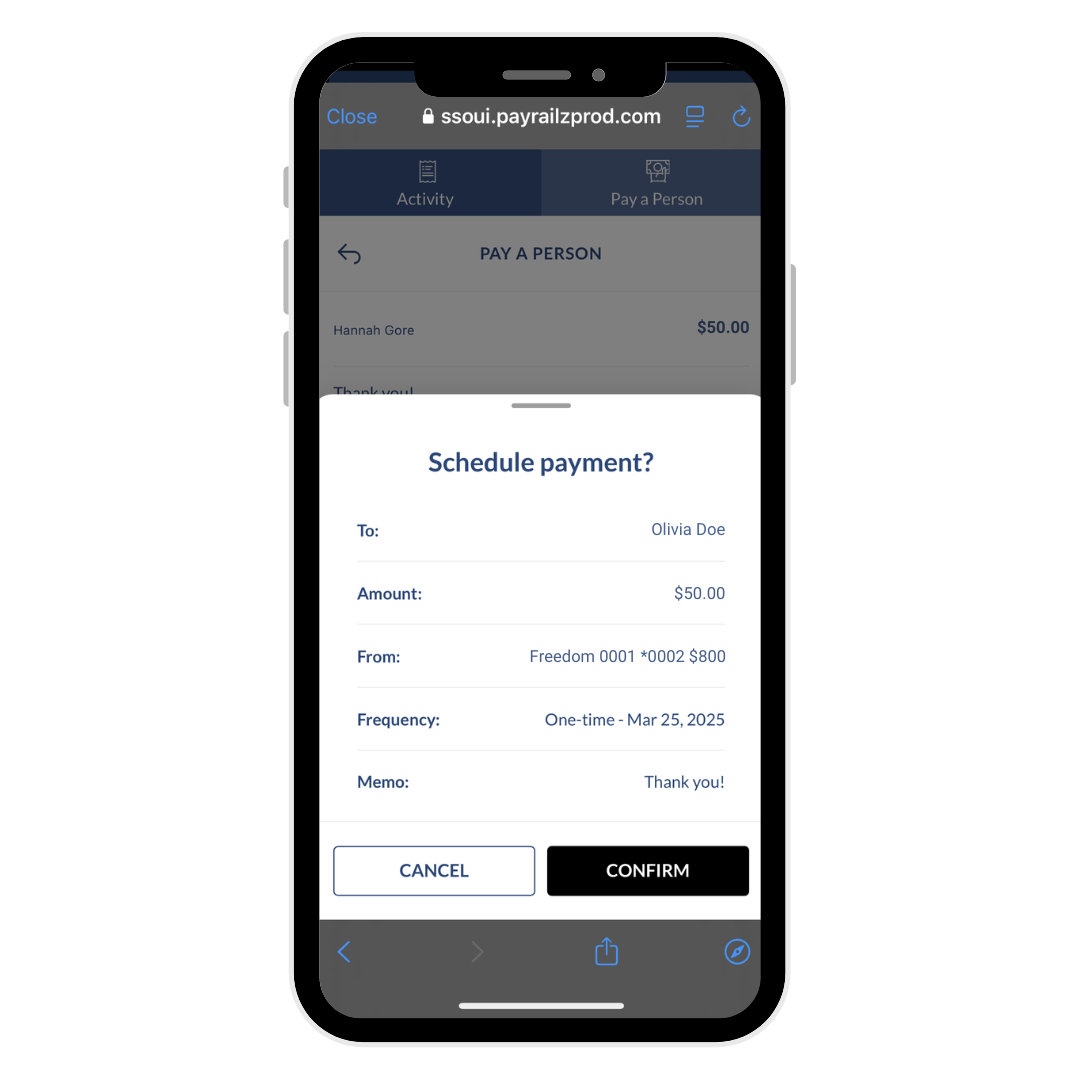
Step 7: Confirm the payment.
Step 8: Verify by selecting a phone number to receive the 2-Step Verification code—and you're all set!